As collaboration platforms go, Loop is powerful. It integrates key co-working features with other Microsoft apps, and it is a game-changer! With Loop enabled at your organization, you save time, simplify logistics, and yes, keep everyone in the Loop (pun intended).
The 3 main elements of Loop
Loop is made up of Workspaces, Pages, and Components. Workspaces and Pages are used to organize projects and assets in a standalone web app; while Components are dynamic files that can be created and shared from a Page and across any Microsoft app. Loop Components live in the cloud and can be edited in real-time by anyone with access to it anywhere that they find it, and that’s where the real power comes in.
Whether you need to share a task list, take a vote on a decision, or just provide visibility to certain activity, you can do it with Loop (from a central hub that’s organized the way that makes most sense to you). To share a Loop Component with someone, all you need to do is @mention them — super simple. Here’s an example of how a Loop Component might look in Outlook:
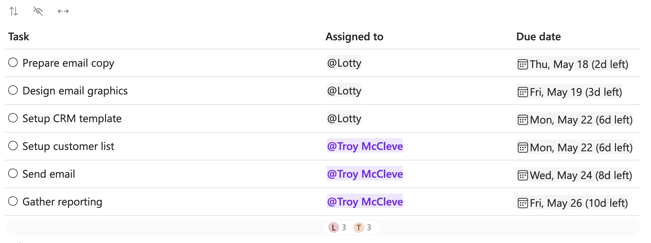
Why should I incorporate Loop into my workflows?
There are plenty of reasons to think about using the powerful features of Microsoft Loop within your organization’s project workflows. Here are 4 key use-cases for you to consider:
1. Real-time collaboration
OneNote is great for jotting down ideas, thinking through problems, and keeping track of things…for yourself. Even within shared workbooks, edits are not synced automatically, so if you are working on the same note at the same time as someone else — good luck. Loop, on the other hand, updates in real-time and can live right where people work, making it a practical place for you to organize the best thoughts of everyone in your organization.
Like OneNote, Loop comes with all the basic rich text editing options you know and love. But you get comments and reactions too! No more writing over your colleague’s edits; make a comment, react to a statement, and make decisions faster.
2. Template use
Loop comes with pre-built templates for different Workspaces and Pages (and it can make suggestions on specific assets to include). Components are also dynamic and serve many purposes like the Progress tracker, Task list, and Voting table. That means, no matter how you collaborate, your team can jump into work right away without having to worry about formatting.
3. Organizing information
You probably know OneNote is good at organizing information in a hierarchy. You can create Notebooks, pages, and multiple levels of subpages. Loop uses a similar organizational structure to OneNote, but one-ups OneNote with access to that hierarchy.
Have you ever spent so long sifting through different OneNote notebooks and pages that you forget what you were going to write down in the first place? With Loop, you don’t need to remember where exactly a component is stored, just find it where you last remember seeing it. If you were @mentioned, you’ll have an email with the Loop component. Start making edits right there from within Outlook! If it was shared in a Team chat, same thing, search for its contents and start editing as soon as you see it.
4. Responsive delegation
What about creating a task list in OneNote? Sure there is the To-Do tag, but that’s just a static checklist. With Loop, you can do so much more:
- Create a task list multiple people can revise, add to, and check off simultaneously
- @mention the person responsible for a task and send them a notification
- Set a due date warns the responsible person as it gets closer
- Add status tags to make sure people get help as needed
How does Loop integrate with other Microsoft apps?
Loop in Outlook
No more dealing with endless sharing permissions. Simply @mention a person who you want to loop in on the conversation. They get a notification in Outlook and can make edits from there or can click the link to jump into the Loop app.
Loop in Teams
Let’s face it: Channel threads and replying to specific messages can get confusing fast. When you need to share your thoughts and be decisive, you need a collaborative space, not static messages. Loop allows you to let anyone edit and comment on a thought right from within Teams, streamlining the collaboration process and keeping everyone on the same page.
TIP: Pin the Loop component representing your latest effort to make sure you can get back to it and unpin it when you’re ready to move on.
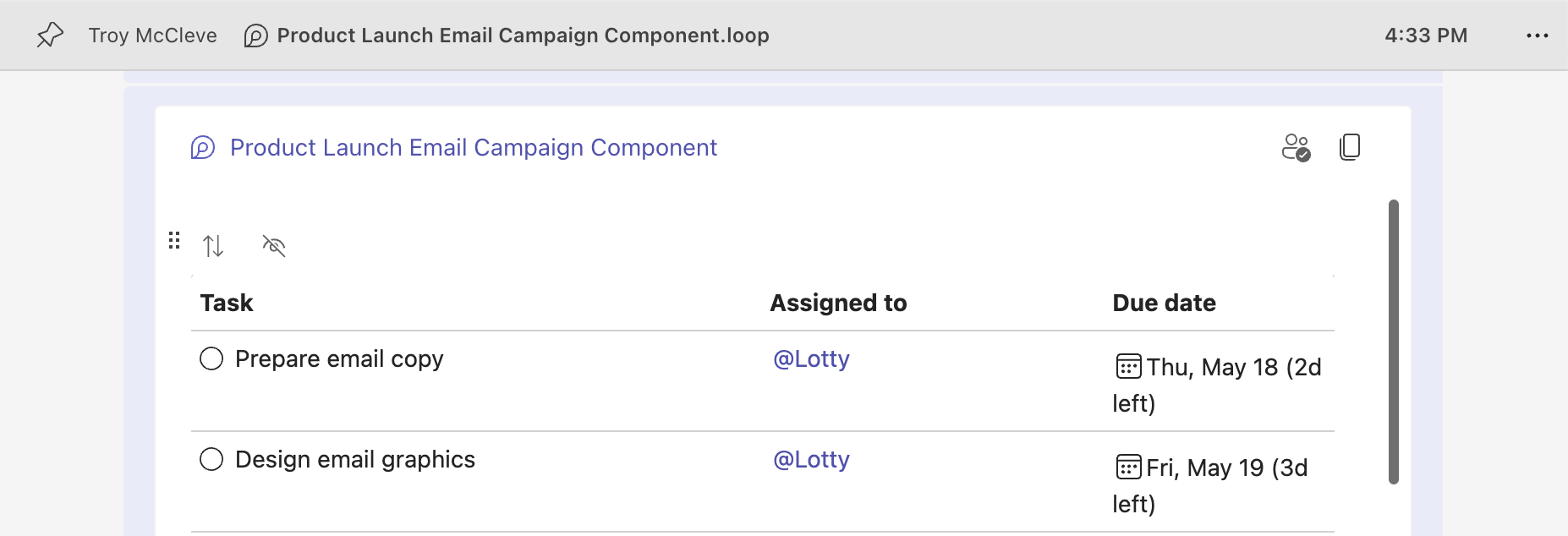
What’s next with Loop?
BrainStorm is committed to helping your users get the most from the powerful features Microsoft has to offer and keep your users constantly learning. While Loop is a newer application, it is well-integrated in M365 and is poised to grow with other tools from Microsoft, including Copilot (Microsoft’s AI assistant). Read more about how to prepare for Copilot in our new guide.


