Clutter is activated through Office 365. If you have an account, let’s turn Clutter on!
Sign into Office 365. Then click the App launcher icon and select Mail.
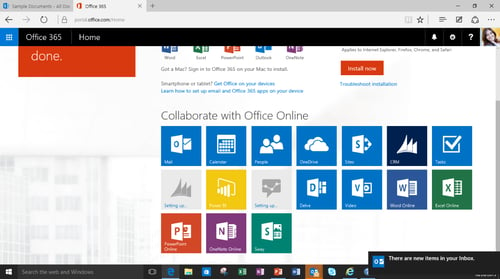
In the upper right corner, click Settings. From the menu, click Options.
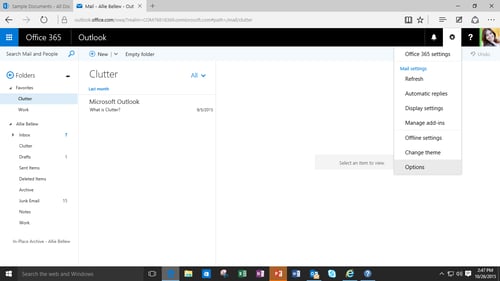
Then on the left, in the Option pane, expand Mail and then expand Automatic Processing. Click Clutter. We’re almost there. Now we click the checkbox for Separate Items Identified as Clutter. Now Outlook will start to identify the messages you deem low priority.
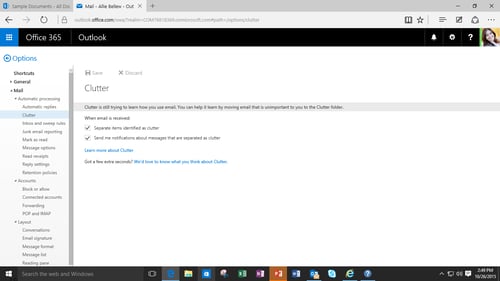
While Clutter is essentially the Roomba of your inbox, it still needs a little help to get started. So the more messages you identify as Clutter, the faster Clutter will pick up your preferences. To designate a message as clutter, right click it, then click Move to Clutter.
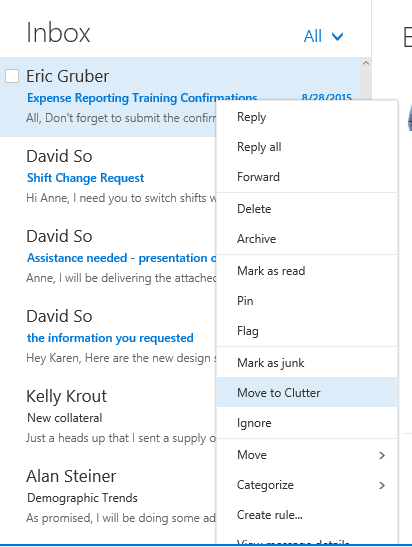
In the event that Clutter stashes an important message, simply right-click it, click Move, then click Move to Inbox. Clutter will remember this and do better next time.
Cleaning no longer belongs to spring, and after you train Clutter, you’ll be able to review less important messages whenever you’re ready.


