Microsoft’s SharePoint is a vast, unknowable thing, even for those who use it every day. Even some experts can’t quickly explain how SharePoint works and what it’s best used for.
So—let's start with a few basics.
SharePoint as a network
At its core, SharePoint is an intranet (an internet that’s limited to an organization). As such, it acts as a network that supports collaboration and facilitates communication within teams, between teams, and across the organization.
Only internal users—those at a particular organization—can access SharePoint as part of their Microsoft license.
In this article, you’ll learn how to get the most out of SharePoint, including:
- Common SharePoint pitfalls
- How to create a SharePoint site: first steps
- Identifying use cases for a SharePoint team site
- Using a SharePoint communication site for company-wide comms
- Using a SharePoint communication site as a living reference guide
- SharePoint governance: best practices
Common SharePoint pitfalls
Microsoft SharePoint is a powerful tool. Not only can it revolutionize the way an organization disseminates information, it’s also a helpful reference tool to find what you need, when you need it.
However, most organizations severely under-utilize SharePoint for some of the following reasons:
- Confusion around team sites vs communication sites (not knowing the difference)
- Misunderstanding how to use SharePoint effectively
- Lack of a unified communications plan around SharePoint sites
- Creation of SharePoint sites that don’t fit the intended use case
- Obsolete or abandoned sites that make it harder for users to find what they need
- Duplicate documentation on various sites, and not understanding what’s relevant
- Not associating SharePoint sites with a hub site that connects all SharePoint sites
- Too many competing options that cause low adoption of SharePoint as an intranet
- No oversight of SharePoint management (hub site association, branding, page templates, site governance, etc.)
To help avoid these pitfalls, pay attention to the following SharePoint tips and best practices.
How to create a SharePoint site: first steps
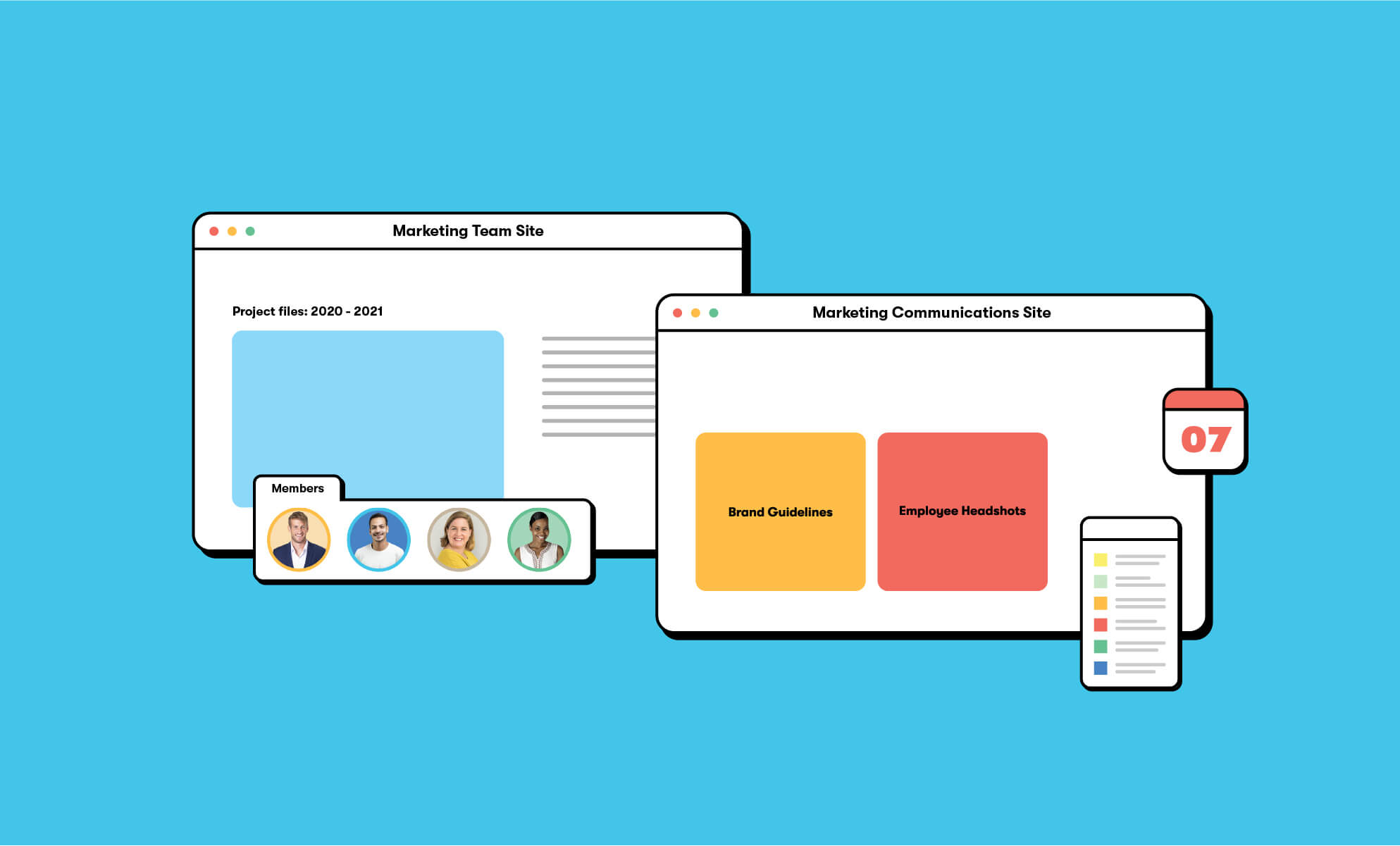
When you create a SharePoint site, you are asked to pick a site type; namely, a team site or a communication site.
Before you can effectively utilize SharePoint, understand the difference between these two site types.
What is a SharePoint team site?
A team site is the backbone of Microsoft Teams. Whenever you create a Microsoft Team group, a team site is created on the backend in SharePoint.
The main purpose of a team site is to collaborate on projects. Typically, a team site is restricted to a group of individuals who need access to project materials. Anyone who is a member of a team site can add, edit, and delete files or pages located on the site.
Essentially, a SharePoint team site allows a two-way exchange of information and resources.
What is a SharePoint communication site?
A communication site is self-contained and isn’t associated with any particular Microsoft Team group.
The main purpose of a SharePoint communication site is to broadcast information and keep people in the loop. Anyone in the organization can view it. However—while a communication site is open to a whole organization—only a few people can add, edit, and delete pages and files on the site.
Think of a communication site like you think of the news: a one-way transmission of information and resources.
Identifying use cases for a SharePoint team site
Before creating a SharePoint team site, ask yourself the following questions:
- Who will be using this site for collaboration?
- What is the main use case for this site?
- Is this site based on a project or a team?
Typically, a team site is centered around a working team. For a site based on a project, it’s best to create a Microsoft Teams channel vs an additional team site.
The creation of a team site also creates additional artifacts such as a OneNote notebook, M365 group, calendar, shared inbox, and more. When the project is completed, all this additional information must be migrated manually or archived—not a recommended approach, because it can be harder to find files and information later when you need them.
Instead, centralize project materials in once place (within one Microsoft Team/team site), which makes it easier to find those materials when they’re needed later.
In some rare cases, groups may work on a complex project that requires more coordination than usual—one that will take more than a year to complete. In this example, it’s a good idea to create a SharePoint team site around the project.
Using a SharePoint communication site for company-wide comms
Before creating a SharePoint communication site, ask yourself the following questions:
- Who is the main audience for this site?
- Who are the main contributors to this site?
- What is the main use case for this site?
Typically, a communication site centers around a specific department that wants to broadcast information to your organization.
Because SharePoint communication sites are so dynamic, it’s recommended that internal comms teams use them as additional company channels. In this way, SharePoint can be the main tool that supports your organization’s unified communications plan.
And by using SharePoint for company announcements, you will see increased adoption as your end users find value and want to come back again and again.
Also, when you create a communication site, be sure to associate it with your company’s hub site. This hub site should also be your organization’s main landing page.
NOTE: When associating a SharePoint communications site with the hub, your site will inherit the color scheme of the hub, as well as a global menu bar, which can help end users navigate SharePoint more easily.
By connecting all SharePoint sites, you’ll find that users can more easily discover other relevant sites.
Using a SharePoint communication site as a living reference guide
While most organizations use SharePoint as their intranet to post company-wide announcements, there is an additional use case that most organizations are under-utilizing or missing entirely.
When organizations or departments reach a certain size, they can’t rely on person-to-person transmission of information anymore (see Dunbar’s number). Naturally, this effect leads to a breakdown in communication—especially when implementing a large-scale change or onboarding new hires.
A place for tribal knowledge
Instead of relying exclusively on other employees to train your new hires, get your department’s tribal knowledge out of your employees’ heads and into a universal repository. A SharePoint communication site is the perfect place to document your processes, especially those that change a lot.
By using this approach, SharePoint can become a single source of truth, a living reference guide that’s easily updated (versus having your processes trapped in someone’s OneDrive).
SharePoint governance best practices
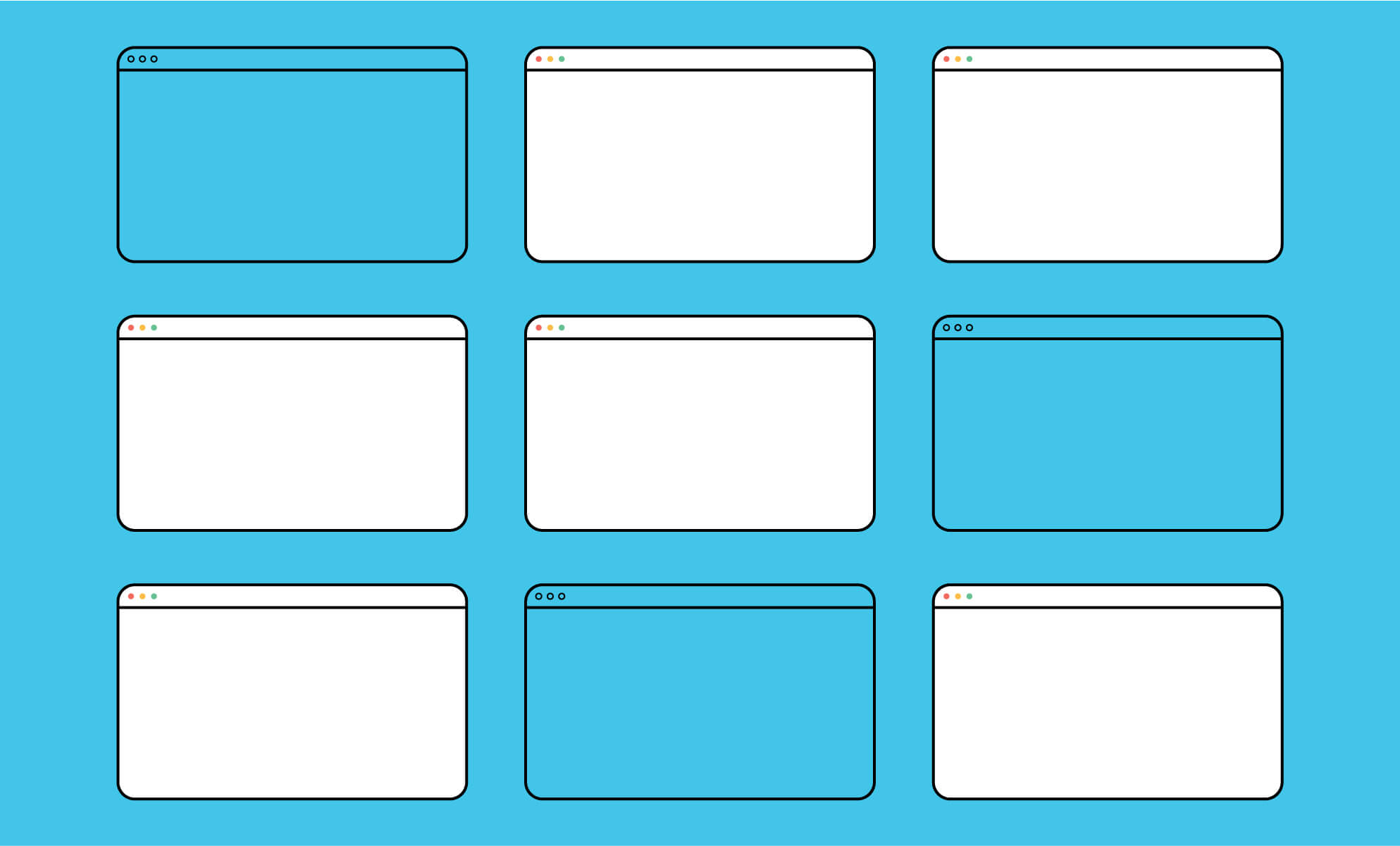
Governing SharePoint can often feel like navigating the wild west. With so many sites, it’s hard to know where to start.
Our suggestion? Be intentional.
For instance—IT global admins can regularly audit SharePoint via the SharePoint Admin Center to remove obsolete or abandoned sites. The quickest way to identify obsolete sites is to search for those that haven’t been updated in the last six months, have fewer than five users, or are empty sites.
After identifying these sites, IT admins should reach out to site owners to see if any sites are still in use. If they aren’t actively being used, ask site owners to confirm whether site files or info are still relevant. If so, they can be migrated to an appropriate site.
Once the relevant info or files have been moved, consider deleting the site.
CAUTION: Be aware of any organizational retention policies in place, as these can affect whether sites can be deleted or not.
Beyond auditing your SharePoint sites, pay attention to how your organization will manage the creation of new sites. When it comes to SharePoint governance, there are various levels of how strict your organization can be:
- No governance - Allow all end users to create as many sites as they want without oversight. This approach is not recommended, as it creates a lot of confusion for end users and makes for a messy intranet.
- Light governance - Require end users to complete SharePoint Site Owner training before they can create their own site. This approach helps arm your site owners with the information they need to create and manage their own site more effectively—and may also increase SharePoint adoption rates.
- Moderate governance - Restrict end users from site creation until they have completed a SharePoint site request form. Once a user has completed the form, a SharePoint Admin will create a templated site for them. When the basic structure is in place, the admin will assign site ownership to the end user, who can then manage their own site in the future.
- Strict governance - Restrict all end users from managing their own sites. Instead, someone in an appointed role (SharePoint Admin) or department (Internal Communications) manages all SharePoint sites. With this level of oversight, organizations can ensure quality control, associate all sites with the hub, standardize branding, enforce page templates, and proofread content. This governance approach also helps reduce duplication of information and files.
Be thoughtful about the level of governance your organization needs. Unless your business vertical is in financial services or government, you may be fine with lighter or moderate governance. Decide what matters most: full adoption or full restriction.
If you’re a SharePoint admin, chances are you’d like to see increased adoption throughout your organization. And fewer help-desk tickets wouldn’t hurt.
For a greater ROI from SharePoint, check out BrainStorm, the adoption platform that empowers end users to change their technology habits at scale.
Because when it comes to SharePoint users, change is everything.


