
In an age of hybrid work, productivity is increasingly hard to define, much less measure. Conventional wisdom suggests that productivity equals the number of tasks completed or products delivered.
But conventional wisdom may be wrong.
Increasingly, employees are confronting fluid boundaries between their work and home life. Nearly half of fully remote or hybrid respondents in a global study report working longer hours and feeling more stress since the start of the COVID pandemic.
Redefining productivity and change management
According to Microsoft scientist Jaime Teevan, a hybrid environment may increase work silos, which in turn hinders innovation, transfer of knowledge, and productivity. To counter these effects, Teeven suggests that employee well-being, collaboration and innovation also factor into productivity.
Chapter 1
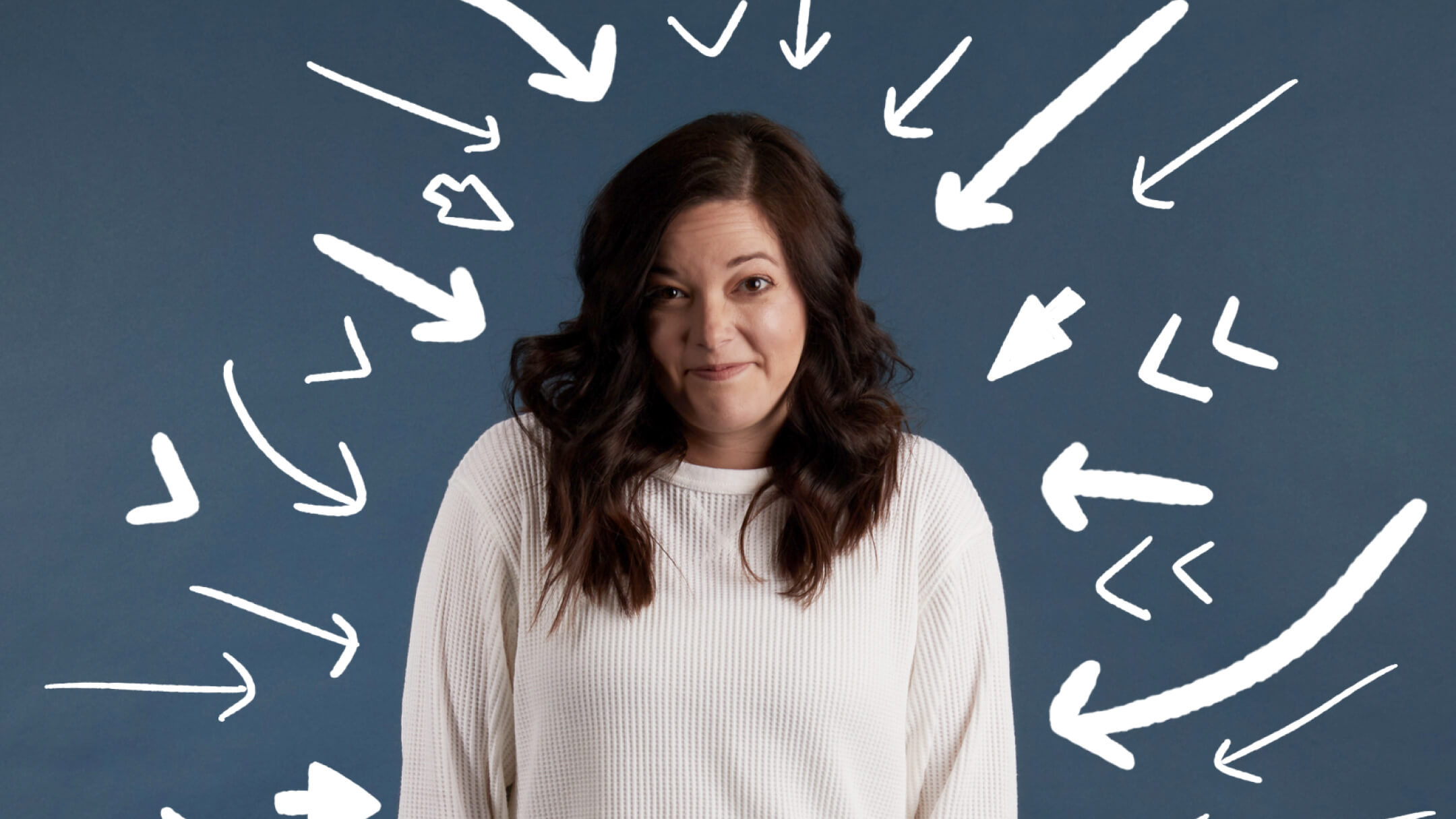
These days, technology tends to be blamed for all productivity problems.
Some of the blame is justified. After all, it only takes a split second for an audio alert or annoying pop-up to drive focus away from work. But technology isn’t going away. A McKinsey report predicts that emerging technologies will quintuple by the year 2025.
McKinsey also points out that “technology is not intrinsically good or bad, but it can produce positive or negative outcomes—and often both—depending on how it used. In general, actions by business leaders and policy makers need to accompany technological innovations to ensure that the overall effects, and how they are distributed, create a positive balance.”
According to a 1E report, in the United States alone, business organizations are burning through billions of dollars trying to “equip employees with the tools they need—as soon as they need them.”
Most IT teams can barely keep up. Software gets deployed—and then much of it remains unused because employees prefer their own shadow IT apps or are not willing to change their behavior.
What should overwhelmed IT teams and change practitioners do?
A technology audit is the first obvious step. Polling end users about their software preferences is another. But it’s also important to empower the productive behaviors your organization wants to see.
The first step is to identify the daily habits that are draining productivity.
Chapter 2

Employees today face plenty of distractions. A CareerBuilder survey reveals mobile phones as a top productivity killer. Surfing the web is a close second, with email, meetings, noisy co-workers, and snack breaks rounding out the list.
Unsurprisingly, even small distractions can cause frustration and stress, leading to poor quality, longer completion times, and a pattern of low productivity. Business News Daily notes that employee job satisfaction and overall company culture can take a hit if ongoing distractions aren’t resolved.
Some organizations may ban specific websites or cell phone use altogether. Fortunately, most businesses don’t need to take Draconian measures to improve productivity. Baby steps still work.
For the record, short breaks and 10-minute walks can improve employee well-being and productivity. Do certain employees have similar working styles? Consider seating likeminded people together.
Also, productivity features abound in most office suites. Some departments might love using Microsoft To Do or Planner to keep them accountable and successful. Others may prefer OneNote or blocking off time on their Outlook calendar. But more on that later.
First, let’s discuss the number-one threat to productivity.
Chapter 3

Would you believe that 83 percent of meetings are unproductive?
According to Harvard Business Review, an “overwhelming consensus (of) US-based professionals rated meetings as the (top) office productivity killer.” Unproductive meetings cost more than $37 billion each year, yet most organizations don’t question the status quo.
Typically, executives average 23 hours per week in meetings. Back in 1960, the average was 10 (or fewer) hours. That number has grown exponentially since 2020, with video meetings increasing by over 50 percent.
If people hate meetings so much, why do they schedule and attend so many?
Leading behavioral scientists suggest fear of missing out (FOMO) as a common reason. No one likes to feel judged for skipping a meeting—even for legitimate reasons, like completing work on time. When meeting organizers worry about leaving someone out of the meeting, they’re also exhibiting FOMO.
Other causes of meeting overload might be ‘selfish urgency,’ as evidenced when meeting organizers focus only on their own business needs and perspectives, often at the cost of focused work.
Meeting amnesia can compound the problem, since most people forget what got covered in a previous meeting—so they schedule another meeting.
While changing a culture around meetings might seem impossible, a few simple strategies can help.
Chapter 4
.jpeg)
What’s the top strategy for increasing technology productivity? A change practitioner might say, “plan carefully.”
A good change management and adoption plan incorporates several key elements, such as understanding what stakeholders need the technology to accomplish. Enterprise Systems Journal calls these the ‘Seven R’s’ of Change:
The Rs of change are important—but they’re missing a critical element: how users will react.
Too often, organizations focus on the technical side of change and adoption. But smart change practitioners know they won’t get anywhere if end users are resistant. Some users—the early adopters and other change advocates—will be right on it. But typically, unmotivated users make up 84 percent of the workforce. What will it take to get them excited?
Vision, plan, and scale
The first step is to align change and adoption milestones with your organization’s objectives. The initial charge could be adopting Microsoft Teams without disrupting business. But what’s the real vision? It could be increasing adoption by 40 percent to reduce travel costs. Or maybe the overall goal is to cut 5 percent of costs across the company—and all other technology goals lead to that.
Once the vision is established, move to the planning stages and begin scaling communication to users. These might include an executive sponsor video that outlines the initiative and gets the whole company excited about it.
To help get everyone on board with the change, organize champions groups. Depending on the size of the organization, a team of technology champions can be invaluable in leading out on more productive ways of working. Champions demonstrate the most productive behaviors around technology and others adapt those same behaviors.
Change is a process, not an event. It takes time to get users from multiple backgrounds to full productivity with their technology, especially as their technology continually evolves.
To create a culture of learning, ensure that learning content is available when users need it—not just when you’re able to provide it. Engage users through challenges, polls, and assessments to improve retention and encourage productive habits. Use the BrainStorm platform to track their progress.
Chapter 5
.jpeg.jpeg)
Many organizations leverage Microsoft 365 as a productivity suite. But chances are, most users aren’t fully efficient with key Microsoft applications like Teams, Outlook, Excel, and PowerPoint.
Are users aware of these simple efficiency, focus, and productivity features? Here’s a sampling.
Toggling back and forth between apps can increase user downtime and interfere with efficiency. The Microsoft Teams hub reduces downtime for users and improves collaboration in simple ways:
For additional time savings, schedule meetings inside a relevant Teams channel (e.g., like a campaigns channel) so all related chat and meeting notes are easy to find. Get more Teams best practices here.
There’s a reason why Outlook integrates so easily with Calendar, To Do, and Planner. It’s all about greater efficiency and flow. Use these simple suggestions to improve both:
And of course, any meetings users schedule in Outlook will automatically be scheduled in Teams. Get more Outlook tips here.
Excel is your data’s best friend. And with shortcuts like AutoFill or Flash Fill, it can be your users’ best friend, too. Get started with these efficiency tips:
Some users are ready to move beyond the basics in Excel—but they may be confused about when to use Excel versus Power BI. To clarify ‘which tool when,’ direct users here.
Creating a good slide presentation can test any user’s skills, not to mention their time. These PowerPoint best practices can make the process easier:
Because technical glitches can happen to anyone, it may pay to record everything before the meeting. Here’s how users can record a PowerPoint presentation to share later.
Chapter 6
.jpeg)
As technology continues to evolve, end users will face more challenges to productivity. Fortunately, BrainStorm knows a thing or two about helping overwhelmed, stressed, and unmotivated users.
Instead of making change a short-term goal, BrainStorm helps organizations make change a long-term priority with personalized learning experiences that match every user’s skill level, job role, and unique needs.
Nearly 50 percent of Fortune 100 companies have relied on the BrainStorm platform to enable meaningful change and software adoption, even companies that already have an LMS or free learning resources.
Why? It’s simple. BrainStorm does more than encourage users to be more productive. BrainStorm simplifies user engagement, confidence, and productivity—with business outcomes like these:
112% improved confidence in Teams
74% increased productivity with Teams
69% improved overall workflow
Ready to transform your organization, activate change, and unlock productivity?
Have to bring everyone together—as in, your entire organization? By hosting a live event in Microsoft Teams, you can involve up to 10,000 people at a time.
Ever wondered how productive users could be if they had an easy way to integrate their tech tools? Check out these Smartsheet/Microsoft integrations.
Copyright © BrainStorm, Inc All rights reserved